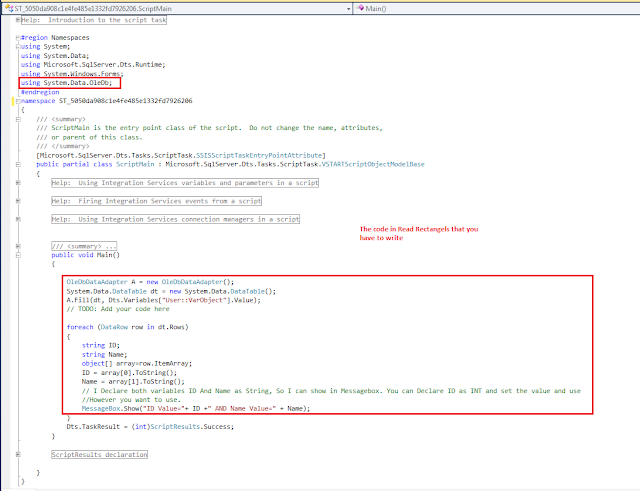1. ODBC Support
The ODBC support is becoming first class now I guess because of the future full
integration with Hadoop and an increased demand to integrate more easily with various open source platforms. So I guess the days when you will be able to easily connect to a Linux machine from a SQL Server are coming. Attunity connectors also get more readily available and covering more vendors.
2. Change Data Capture for SSIS
The Change Data Capture (CDC) is not new to SQL Server, but it is a new kind of an animal to SSIS:

Now with CDC one can easily capture the changes in data sources and provide them for reporting, data analysis or feed into the Data Warehouse.
3. Support for Variable Number of Columns in a Flat File
This is a productivity enhancement that potentially pays for a good portion of the upgrade fee (IMHO). I just happen to see how many developers stumble upon such a reality unable to overcome this barrier resorting to various online forums or blogs. No longer!
If you see a file as depicted below:

No fear, it will be understood by the SSIS engine and handled without incidents:

Hooray! No more time wasted and scratching your head!
4. Revamped Configurations
This is another big improvement.
Did you ever wonder why you deployed a package and it took the design time parameters? Did you struggle to deploy your config files or a database along with the package?
No longer! You now can have several configurations, for Dev and Prod, no problem. If you envied your fellow C# or VB .Net developer being able to store parameters right in the Visual Studio, no more, now you can, too. As an aside, there is no more BIDS, there is the new Data Tools, but to me it is a Visual Studio 2010, I just develop special projects in it, and it is a 1st class tool! And how about this: you can even add parameters
after the package has been deployed? Do you feel thrilled as me? Not yet, then how about the possibility of sharing parameters across many packages within a project?
5. Script Component – you can debug it, finally!
If your heart is not beating faster by now, then let’s recall how much you struggled to find out why a Script Component does not work as expected? A value, or worse yet, three are not right?
Remember? No? I do, I remember how I needed to build a console app till 10 PM to just solve the mystery why the values were wrong sitting along in the office biting nails because at midnight a package just had to load the latest flight data. I wish I could just debug the mysterious component with 400 lines of code. Sigh and smile, now I will:

Better yet, all my runtime values are captured. Did I say it is a Visual Studio?
6. SSIS Package Format Changed and the Specs are Open Source!
Bye-bye the lineage IDs, cryptic, long XML! Hello comparable, mergable packages!

vs.

Easily compare packages with Diff tools now! Full specs are at:
http://msdn.microsoft.com/en-us/library/gg587140.aspx
7. Built-in Reporting
Yes, there will be three canned reports provided for You, dear developer to benchmark, troubleshoot and just better support a live implementation:
8. Data Taps
This is totally new: have you ever been asked to fix a package with no rights to access the data source? I had such an “opportunity”, their DBA just shrugged off my requests to provide with a read only account. But now you are more in control, you can now turn on and off small data dumps to a CSV file for an ad-hock analysis. Those, most often, are instrumental in finding metadata differences and thus allowing a real quick fix to many issues. More on this topic is here:
http://goo.gl/AUBP5
9. Deploying Projects from Visual Studio
Yes, like I said, Visual Studio is the centerpiece to developing and deploying a SSIS solution. Now you need to think more project oriented as a result, so there is a bit of paradigm shift, or I would say you need to think of a project as unit more than of a package now in SSIS 2012 (for those not ready for the change the old deployment model still works, so not to worry).
So what is different, actually all and more simple, you just deploy with a right-click on the project, no more fiddling around with the Deployment manifest or manual copy and paste, import, etc.
The configurations are taken care of automatically!

(picture is taken from Rafael Salas blog
http://www.rafael-salas.com/2012/01/ssis-2012-project-deployment-model-and.html).
10. Manage with PowerShell
Did I mention about the PowerShell book at the beginning of the post? I did this on purpose

. SSIS 2012 provides with 1st class support to managing the SSIS indices as the SSIS catalog, package deployment and maintenance. You can craft and automate most tasks using an editor, just reference the needed module:

There are also the APIs to validate a package, configure and deploy a package:

Oh, I have just already covered 10 improvements, wait but there are more:
- Un-do and Re-do are now possible (I can hear the wow!);
- New designer surface (AKA canvas) with adorners

- Shared (across a project) Connection Managers (no more click and copy, pastes)!
- Shared (across packages in project) Cache Managers
- Do you remember the dreaded errors all over the package after some metadata changed? Now you can resolve them all up the stream with a single click!
- Group items to reduce clutter without resorting to sequence containers:

- The ability to rollback to an older (and working) version of a package:

I can hear the applause…
source http://geekswithblogs.net/Compudicted/archive/2012/03/06/top-10-ssis-2012-improvements.aspx