Through GUI
If there is a requirement to start SQL Server in single user mode, do following steps
Execute below command through command line and that will start SQL Server in Single User Mode
If there is a requirement to start SQL Server in single user mode, do following steps
- Open SQL Server configuration Manager from SQL Server 2008 à Configuration Tool
- Browse SQL Server Services
- Open SQL Server Service properties from Right click on particular instance service
- Go to Advance tab
- Modify the startup parameter and put –m; at the starting of Value like below image
- Click Apply and Click OK.
- And then start SQL Server instance service.
- SQL Server instance will be started in single user mode.
Execute below command through command line and that will start SQL Server in Single User Mode
Default instance sqlservr.exe -m With Instance Name sqlservr.exe -m -s <Instance Name>
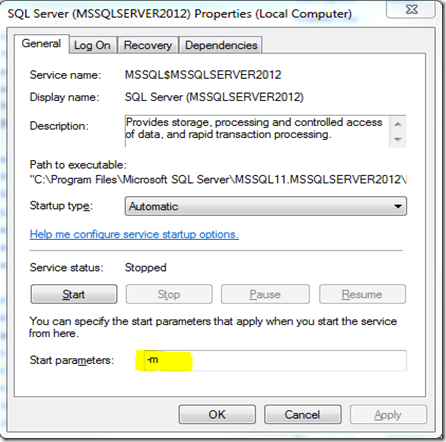
No comments:
Post a Comment